How To Delete History From Your Browser
Firstly, identify your computer's browser, and then follow the relevant steps below
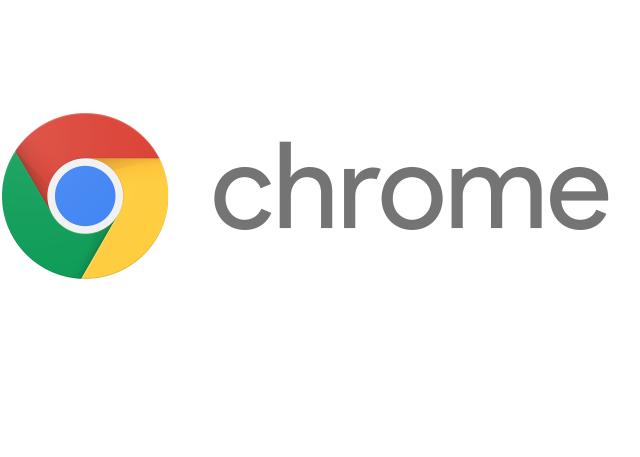 |
Start Google Chrome. To access the browsing information you need to click on the icon that looks like three vertical bars in the top right hand corner. In the menu that appears navigate to the "History" option. This will open the "History" tab, from here you need to click on the "Clear all browsing data..." option. |
Firefox
 |
|
Safari
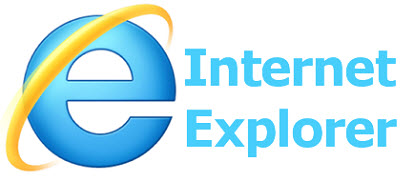 |
Clear the list of webpages you visited to help maintain privacy. Clear all items: Choose History > Clear History, then click Clear. Safari also clears caches and the list of recent searches, and removes the website icons that appear in the searchand address field. |
Internet Explorer
 |
Clear the list of webpages you visited to help maintain privacy. Clear all items: Choose History > Clear History, then click Clear. Safari also clears caches and the list of recent searches, and removes the website icons that appear in the searchand address field. |
